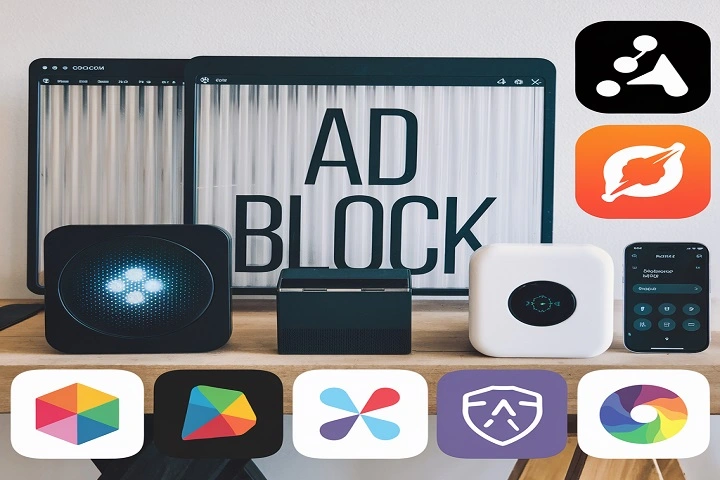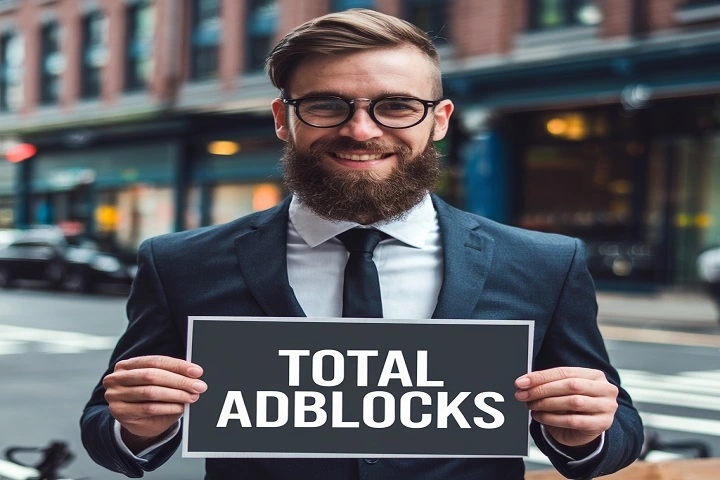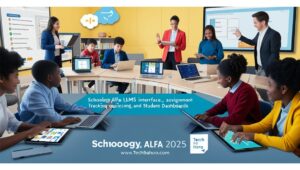Are you considering canceling your Total AdBlock subscription but feeling overwhelmed by the process? You’re not alone.
Whether you’re looking to switch ad blockers, save money, or simply don’t need the premium features anymore, this comprehensive guide will walk you through everything you need to know about ending your Total AdBlock service.
We’ll cover all the essential details, from understanding your current subscription to exploring alternatives and getting potential refunds.
Understanding Total AdBlock Plans & Pricing:
Before jumping into cancellation methods, it’s crucial to understand exactly what you’re paying for and what you’ll be giving up. Total AdBlock has evolved its offering over the years to provide various subscription tiers designed to meet different user needs and preferences.
Free vs. Premium Features Comparison
Let’s break down what each plan offers so you can make an informed decision:
| Feature | Free Plan | Premium Plan | Premium Plus Plan |
| Basic ad blocking | ✅ | ✅ | ✅ |
| Pop-up blocking | ✅ | ✅ | ✅ |
| Custom filters | ❌ | ✅ | ✅ |
| Priority support | ❌ | ✅ | ✅ |
| Multiple device sync | ❌ | ✅ | ✅ |
| Advanced tracking protection | ❌ | ✅ | ✅ |
| Malware protection | ❌ | ❌ | ✅ |
| VPN service | ❌ | ❌ | ✅ |
| Technical support response time | 72 hours | 24 hours | 4 hours |
Current Subscription Tiers and Costs
Total AdBlock offers several pricing options to accommodate different budgets and needs:
Premium Plan:
- Monthly: $4.99
- Yearly: $39.99 (Save 33%)
- Lifetime: $99.99 (One-time payment)
Premium Plus Plan:
- Monthly: $7.99
- Yearly: $59.99 (Save 37%)
- Lifetime: $149.99 (One-time payment)
Pro Tip: If cost is your primary concern for canceling, consider that the yearly plans offer significant savings over their monthly counterparts. The lifetime plans, while requiring a larger upfront investment, can be more economical for long-term users.
Billing Cycles and Auto-Renewal Policies
It’s essential to understand that Total AdBlock subscriptions automatically renew unless canceled. Here’s when renewals occur:
- Monthly subscriptions: 24 hours before the end of the billing cycle
- Yearly subscriptions: 7 days before the end of the billing cycle
- Lifetime subscriptions: No renewal needed
Important: Auto-renewal ensures uninterrupted service but can lead to unexpected charges if you’re not monitoring your subscription status.
Things to Consider Before Canceling:
Impact on Browser Security
When you cancel your Total AdBlock premium subscription, several changes will affect your browsing experience:
- Reduced Protection:
- Basic ad blocking remains
- Advanced tracking protection disabled
- Custom filtering rules lost
- Performance Changes:
- Potential increase in ads displayed
- Possibly slower page loading times
- Limited control over what gets blocked
- Cross-Device Impacts:
- Loss of synced settings
- Need to reconfigure on each device
- Possible security vulnerabilities
Alternative Free Ad-Blocking Solutions
Before canceling, consider these popular alternatives:
- uBlock Origin
- Pros:
- Open-source
- Lightweight
- Highly customizable
- Cons:
- Steeper learning curve
- No centralized account
- Limited mobile support
- Pros:
- AdGuard
- Pros:
- System-wide blocking
- Family protection features
- Regular updates
- Cons:
- Free version is limited
- Can conflict with other security software
- Some features require payment
- Pros:
- Privacy Badger
- Pros:
- Learns as you browse
- Focus on privacy
- EFF-backed project
- Cons:
- May not block all ads
- Limited customization
- No cloud sync
- Pros:
Data and Settings Backup Recommendations
Before proceeding with cancellation, secure your data:
- Export Your Settings
Copy
Settings > Export > Save as JSON file - Document Your Configurations
- Screenshot custom rules
- Note whitelisted sites
- Save any specialized filters
- Prepare Alternative Solutions
- Research replacement options
- Test other ad blockers alongside Total AdBlock
- Gradually transition to avoid disruption
Step-by-Step Cancellation Methods:
Through Your Total AdBlock Account
Follow these detailed steps to cancel directly through your account:
- Log in to your dashboard
- Visit: account.totaladblock.com
- Use your registered email
- Verify two-factor authentication if enabled
- Navigate to subscription settings
- Click on your profile icon
- Select “Subscription Management”
- Review current plan details
- Initiate cancellation
- Locate “Cancel Subscription” button
- Choose reason for cancellation
- Confirm your decision
- Verify cancellation
- Check for confirmation email
- Screenshot confirmation page
- Note cancellation reference number
Common issues and solutions:
| Issue | Solution |
| Can’t log in | Use “Forgot Password” or contact support |
| Button not visible | Clear cache or try different browser |
| Error message | Note error code and contact support |
| Subscription still active | Check payment method settings |
Via Payment Provider
PayPal Cancellation:
- Log in to PayPal
- Navigate to Settings > Payments
- Under “Automatic Payments” find Total AdBlock
- Select “Cancel” or “Stop automatic payments”
- Confirm cancellation
Credit Card Cancellation:
Steps vary by card issuer, but generally:
- Log into your card account
- Find recurring payments or subscriptions
- Locate Total AdBlock charges
- Follow prompts to cancel
User Experience: “I found canceling through PayPal easier than the website. It was just a few clicks and confirmed instantly.” – Hazel., verified user
Browser-Specific Cancellation Processes
Different browsers handle extension management uniquely:
Chrome Removal Process:
- Click three dots menu
- Select “More Tools” > “Extensions”
- Find Total AdBlock
- Click “Remove”
- Confirm removal
Firefox Removal Steps:
- Click menu button
- Select “Add-ons and Themes”
- Navigate to “Extensions”
- Find Total AdBlock
- Click “…” and select “Remove”
- Restart browser
Safari Uninstallation:
- Click Safari in menu bar
- Choose “Settings”
- Select “Extensions”
- Uncheck Total AdBlock or click “Uninstall”
Troubleshooting Common Cancellation Issues:
Account Access Problems
If you can’t access your account:
- Basic Troubleshooting:
- Clear browser cache
- Try incognito mode
- Use a different browser
- Password Recovery:
- Click “Forgot Password”
- Check spam folder for reset email
- Contact support if needed
- Technical Issues:
- Disable other extensions
- Check internet connection
- Update your browser
Pending Charges Resolution
Steps to handle pending charges:
- Document Everything:
- Screenshot error messages
- Record cancellation attempts
- Note support ticket numbers
- Contact Your Bank:
- Explain the situation
- Ask about stop payment options
- Understand potential fees
- Dispute Process:
- File official dispute if necessary
- Provide all documentation
- Follow up regularly
Getting Support & Contact Options:
Customer Service Response Times and Best Practices
| Contact Method | Response Time | Best For | Tips |
| 24-48 hours | Detailed issues | Be concise, include account details | |
| Phone | 5-15 minutes | Urgent matters | Call during business hours |
| Live Chat | 2-5 minutes | Quick questions | Have account info ready |
| Social Media | 4-6 hours | General inquiries | Don’t share personal info |
Email Templates for Cancellation
Standard Cancellation Request:
Subject: Request to Cancel Total AdBlock Subscription
Dear Total AdBlock Support,
I would like to cancel my subscription with the following details:
Account email: [Your email]
Subscription type: [Monthly/Yearly]
Reason for cancellation: [Optional]
Please confirm the cancellation and stop any future charges.
Thank you,
[Your Name]
Urgent Cancellation Request:
Subject: URGENT: Immediate Cancellation Needed – Total AdBlock
Dear Support Team,
I urgently need to cancel my Total AdBlock subscription:
Account: [email]
Last charge date: [date]
Reason: [Brief explanation]Please process this immediately and confirm.
Best regards,
[Your Name]
Uninstalling Total AdBlock Completely:
Comprehensive Browser Extension Removal Guide
- Disable the Extension:
- Prevents immediate reactivation
- Allows you to test if issues resolve
- Remove the Extension:
- Follows browser-specific steps
- Checks for related extensions
- Clear Browsing Data:
- Cached images and files
- Cookies and site data
- Browsing history
- Additional Cleanup:
- Check for leftover files
- Remove registry entries (Windows)
- Delete preference files (Mac)
Verification Steps
Ensure complete removal:
- Browser Check:
- Restart browser
- Verify extension is gone
- Test ad blocking is inactive
- System Check:
- Check Task Manager/Activity Monitor
- Look for related processes
- Verify no background services
- Final Verification:
- Visit ad-heavy website
- Confirm ads are visible
- Test with different browsers
Refund Policies & Procedures:
Eligibility Criteria and Timeline
Total AdBlock’s refund policy includes:
- 30-day money-back guarantee
- Pro-rated refunds for annual subscriptions
- Special cases for technical issues
Refund Eligibility Checklist:
- Within refund timeframe
- Account in good standing
- No previous refunds issued
- Valid reason provided
Required Documentation for Refund
Prepare these items for a refund request:
- Purchase Information:
- Original receipt
- Order number
- Date of purchase
- Account Details:
- Registered email
- Subscription type
- Payment method used
- Supporting Information:
- Reason for refund
- Screenshots of issues
- Record of support interactions
Post-Cancellation Steps:
Confirming Subscription Termination
After canceling:
- Immediate Checks:
- Confirmation email received
- Account shows as canceled
- Premium features inactive
- Financial Verification:
- Check payment method
- Monitor for charges
- Keep confirmation details
- Long-term Monitoring:
- Check account monthly
- Watch for renewal emails
- Keep documentation for 6 months
FAQs:
Q: Can I keep using Total AdBlock after canceling?
A: Yes, but only with free features. Premium capabilities will be unavailable.
Q: Will I lose my custom filters after canceling?
A: Yes, custom filters are a premium feature and will be unavailable after cancellation.
Q: Can I get a partial refund for unused time?
A: Generally no, but contact support for special circumstances. Some exceptions may apply.
Conclusion:
Canceling your Total AdBlock subscription doesn’t have to be complicated. With this comprehensive guide, you’re now equipped to handle the cancellation process confidently and efficiently.
Whether you’re switching to a different service or simply don’t need premium features anymore, remember to back up your settings, consider alternatives, and follow the proper steps to ensure a smooth transition. Keep your confirmation emails and monitor your payment methods after cancellation.
If you encounter any issues, don’t hesitate to reach out to Total AdBlock’s support team. Your online security remains important, so make sure to have an alternative solution ready before completing the cancellation.
Remember, while Total AdBlock provides valuable services, you have the right to cancel at any time. This guide ensures you can navigate the process smoothly and make informed decisions about your online security needs.