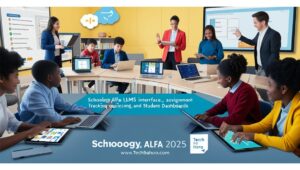If you’ve ever wondered how Power BI turns raw data into stunning insights, you’re not alone. Microsoft built this platform to help businesses connect, transform, visualize, and share information in one smooth flow.
Whether you’re an analyst working with Excel, a manager monitoring company reports, or a decision-maker relying on real-time dashboards, knowing the components of Power BI can completely change the way you understand data.
Each tool—from Power Query to Power BI Mobile Apps—has a specific role in shaping how organizations in the USA and beyond handle business intelligence today.
What Are the Main Components of Power BI?
The main components of Power BI work together like a well-tuned orchestra. Each one handles a unique part of the data journey, from connection and transformation to visualization and sharing.
Together, they make Power BI a flexible and powerful platform that’s easy for anyone to use, even without programming expertise. The table below gives a clear overview of what each component does.
| Component | Primary Function | Example Use Case |
| Power Query | Connect, clean, and transform data | Import and reshape sales data from Excel |
| Power Pivot | Build data models and calculations | Create KPIs for business performance |
| Power View | Design visual and interactive reports | Display charts and dashboards for analysis |
| Power BI Desktop | Create reports and dashboards offline | Develop complete reports for publishing |
| Power BI Service | Share and collaborate online | Publish dashboards for teams to monitor KPIs |
| Power Map | Visualize geographical and 3D data | Track sales distribution by region |
| Power Q&A | Ask natural language questions about data | Get instant answers from datasets |
| Power BI Mobile Apps | Access reports anywhere | View dashboards during travel or meetings |
ALSO READ: Trend PBLinuxTech
Power Query Connecting and Transforming Your Data
At the heart of Power BI lies Power Query, the tool that helps you connect to data sources like Excel, databases, web pages, and cloud-based services. Once your data is imported, you can clean, transform, and shape it to fit your needs.
For example, you can remove unnecessary rows, rename column names, and combine multiple tables without writing a single line of programming code.
In a real business scenario, imagine a retail chain collecting data from different stores across the USA. Each store uploads its sales data in slightly different formats. Using Power Query, you can quickly standardize all that data into one clean, consistent file ready for reporting.
This process, often called data wrangling, ensures accuracy and saves countless hours. What makes Power Query special is that it’s not just powerful—it’s also easy and visual, giving you full control of your data before you even start analyzing it.
Power Pivot Modeling and Managing Data Efficiently
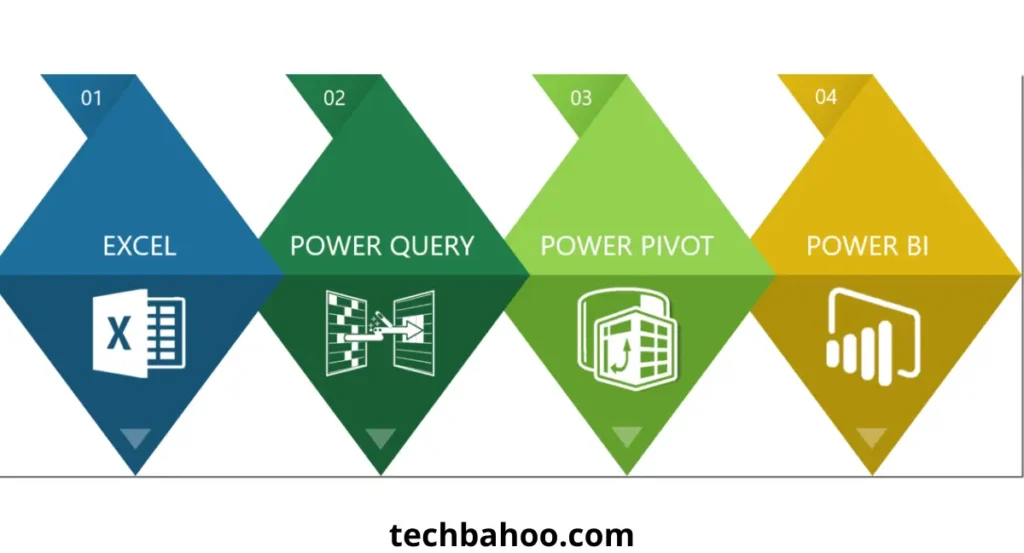
Once your data is ready, Power Pivot takes the stage. This engine handles complex datasets and helps build data models by linking tables through relationships. You can use formulas and DAX (Data Analysis Expressions) to perform advanced calculations on millions of rows of data.
A great example is a financial analyst creating revenue forecasts. With Power Pivot, the system compresses and processes data efficiently, allowing fast calculations even on large files. It supports in-depth analysis without slowing down your computer.
Businesses use this powerful feature to track sales, compare profit margins, and explore patterns that would be hard to spot in traditional spreadsheets. Simply put, Power Pivot turns your Power BI into a dynamic, high-speed analytical machine.
Power View Building Interactive Visual Reports
If numbers tell a story, Power View is the storyteller. It’s the part of Power BI that transforms raw data into vibrant visuals and reports. You can start dragging and dropping data fields into chart types like bar charts, pie charts, line charts, and maps. Everything is interactive, letting you filter and explore your data visually.
For instance, a marketing manager might want to see which campaigns performed best. By using Power View, they can identify trends and patterns in customer responses through colorful visuals. It’s a fast, intuitive way to turn numbers into insights that everyone can understand.
Power BI Desktop The Complete Data Analysis Platform
The Power BI Desktop is where everything comes together. This platform allows you to use Power Query, Power Pivot, and Power View in one user-friendly interface. Here, you can perform cleaning, modeling, and visualizing tasks, then design detailed reports and dashboards.
What makes Power BI Desktop special is its ability to work offline, making it perfect for workshops, classrooms, or analysts preparing reports before publishing online. Teams within an organization can use it to prepare data models, test scenarios, and design dashboards before they’re shared. In short, Power BI Desktop is the creative workshop of your entire analytics journey.
Power BI Service Sharing and Collaborating Online
Once your reports are ready, the Power BI Service—also known as the Power BI Website—lets you publish, share, and collaborate online. Through a browser or device, teams can access data stored on this cloud-based platform.
The Power BI Service allows scheduled data refreshes, ensuring automatic updates to all dashboards. Users can pin visuals, monitor performance, and receive alerts when key numbers change.
Imagine a sales director reviewing the latest performance dashboard every morning without manually refreshing the data. That’s the power of real-time analytics. You can explore more about this feature directly on Microsoft Power BI Service.
Power Map Visualizing Geographic and 3D Data
Power Map adds a new dimension—literally—to data visualization. It allows you to view geographical information using 3D maps, plotting locations, countries, cities, and coordinates to identify patterns.
For example, a company might use Power Map to analyze sales performance by region or visualize customer distribution across the USA. You can even track delivery routes and create animated visuals to show how sales grew over time in specific areas.
Seeing data change month by month in motion gives organizations deep insight into where to focus their efforts next.
Power Q&A Ask Questions, Get Instant Insights
Imagine typing a natural language query like “What were the total sales of products in California last quarter?” and instantly seeing a chart or graph as an answer. That’s the magic of Power Q&A. It uses smart algorithms to understand words and deliver meaningful answers in seconds.
This feature makes data analysis more accessible for everyone, even those who aren’t experts. Businesses love it because it empowers managers to make fast, data-driven
decisions. Instead of relying on analysts, anyone can interact with data as easily as chatting with a search engine.
Power BI Mobile Apps Access Reports Anytime, Anywhere
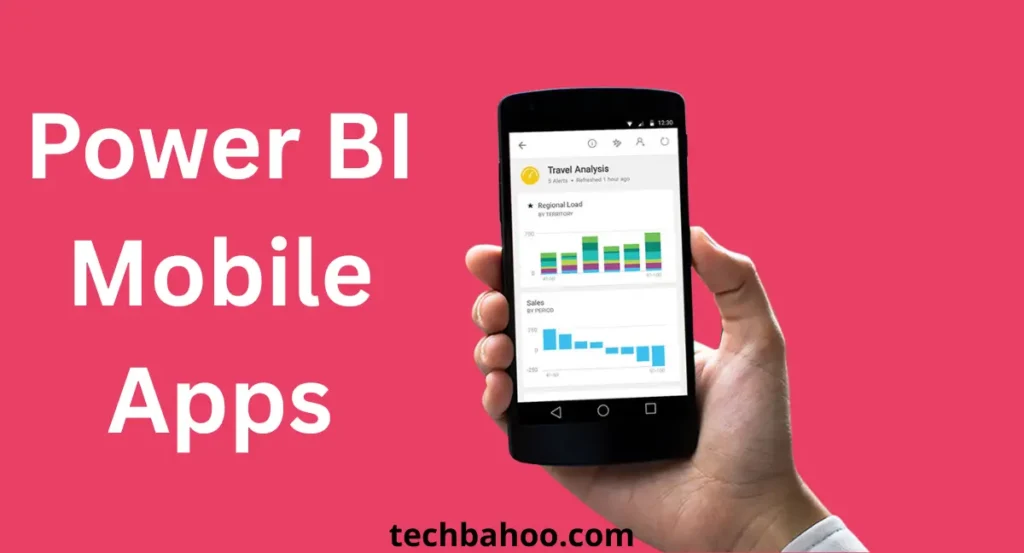
The modern business world moves fast, and Power BI Mobile Apps make sure you keep up. Available on iPhone, Android, and Windows devices, these apps let you view reports, dashboards, and data on the go. The interface is clean, responsive, and designed to display visuals perfectly on any screen.
For example, a regional manager traveling between meetings can check KPIs, review business performance, and stay updated on the latest trends. Whether you’re in a taxi or at a client site, you’ll always have fresh insights at your fingertips.
Why These Power BI Components Are Essential for Data Analysis
All these Power BI components work together to create a powerful ecosystem for modern data analysis. They connect every step of the process—collecting, cleaning, modeling, visualizing, and sharing.
Businesses across the USA rely on them to make informed decisions, improve performance, and stay competitive in data-driven industries.
As one business analyst put it, “Power BI doesn’t just show you data—it shows you meaning.” From Power Query to Power BI Service, each tool adds a layer of intelligence and flexibility that helps transform raw numbers into smart actions.
When these tools work in harmony, organizations gain more than just analytics—they gain insight, foresight, and a strategic edge.
Integrating Power BI Components for Smarter Analytics
When all Power BI components are used together, they form a seamless system. Power Query gathers and cleans your data, Power Pivot builds relationships and calculations, and Power BI Service delivers everything online for collaboration.
Think of it like a symphony—each instrument has its part, but when they play together, the result is pure harmony. This integration allows companies to make data-driven decisions that are not only accurate but also timely, empowering teams to act faster and smarter.
FAQs
1. What are the four major components of BI?
Data Sources, Data Warehouse, ETL Process (Extract, Transform, Load), and BI Tools/Dashboards.
2. What are the 3 core views of Power BI Desktop?
Report View, Data View, and Model View.
3. What does Power BI consist of?
Power BI Desktop, Power BI Service, Power BI Mobile, Power BI Gateway, and Power BI Report Server.
4. What is DAX in Power BI?
DAX (Data Analysis Expressions) is a formula language used in Power BI to create custom calculations and measures.
Conclusion
The components of Power BI work together to create a powerful and user-friendly business intelligence ecosystem. Each part—Power BI Desktop, Power BI Service, Power BI Data Gateway, Power BI Report Server, and Power BI Mobile Apps—plays a unique role in transforming raw data into meaningful insights.
Power BI Desktop allows users to build reports and visualizations, while the Service enables sharing and collaboration in the cloud. The Data Gateway ensures secure data connectivity, and the Report Server supports on-premises report hosting. With Mobile Apps, insights are accessible anytime, anywhere.
Together, these components make Power BI a complete solution for data analysis, visualization, and decision-making. By combining flexibility, interactivity, and real-time data integration, Power BI empowers organizations to make smarter, data-driven choices that enhance productivity and business growth. It’s truly an all-in-one tool for turning data into actionable intelligence.