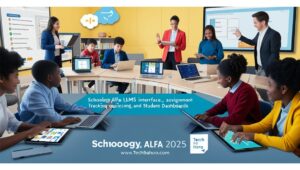When I first began to explore how Power Automate works, the real value came from its connectors.
These small but powerful tools let users and businesses design workflows that simplify life and remove the burden of repetitive tasks.
What impressed me most was the way these automation solutions opened doors to real-world applications across industries like finance, marketing, and project management.
By using pre-built options, I was able to avoid mistakes and save countless hours, something even a Forrester report pointed out as an exceptional investment for companies.
In my own experience, working with Microsoft Teams, Outlook, and SharePoint through native applications showed me how easily I could automate routine activities.
The user-friendly interface made it possible even without a strong technical background, and I watched how decision-makers, managers, and even IT experts could quickly design automated processes.
Since its launch in 2016, the tool has only grown in strength, helping target audiences from small businesses to global enterprises.
What makes it stand out is the ability to interact seamlessly with both a single connector or across multiple systems, unlocking endless possibilities.
With each workflow, the promise of automation to revolutionize everyday work becomes clear.
For me, using it has meant less stress and more focus on strategy instead of routine clicks—a shift that has redefined how I view digital work.
What is a Power Automate Connector?
A Power Platform connector is like a bridge that makes it possible for a service to build a smooth connection with tools such as Microsoft Power Automate, Power Apps, and even Azure Logic Apps.
From my own experience, I’ve seen how these connectors allow users to link their accounts quickly and then design applications and workflows without needing deep technical skills.
The best part is the ready-to-use library filled with prebuilt actions and triggers that make automation much faster.Every system you want to connect with has its own application or service represented by a connector.
For example, I’ve worked on projects where X (Twitter), SharePoint, and OneDrive were easily added into Microsoft Power Automate.
This makes accessibility to account information much more straightforward, as the connectors “speak the language” of each platform. Having these options opens endless ways to create powerful processes that save time.
These connectors fall into Standard and Premium categories, and that’s something I’ve had to manage carefully for clients. A Free license like the Office 365 subscription will cover many needs, but it doesn’t include premium options.
The real magic lies in how triggers start an event and how actions handle the activities in the process. When used smartly, even small businesses can set up automation that feels like they have an extra pair of hands working 24/7.
Types of Power Automate Connectors
1. Standard Connectors
Standard connectors come bundled with Microsoft 365 subscriptions. They cover popular Microsoft apps and some widely used third-party services.
Examples include:
- Outlook
- Excel
- OneDrive
- SharePoint
They’re perfect for automating personal productivity tasks like sending reminders, organizing files, or monitoring social mentions.
2. Premium Connectors
Premium connectors unlock more advanced business integrations. They usually require a separate Power Automate license.
Examples include:
- Salesforce
- ServiceNow
- Adobe PDF Services
- SAP
- Common Data Service
Companies rely on them for customer management, ticketing systems, or financial workflows.
3. Custom Connectors
Sometimes, out-of-the-box options won’t cut it. That’s when custom connectors come in. Developers can build one from scratch to integrate proprietary systems or niche apps. For example, a hospital could create a connector to link its patient record system with Teams notifications.
ALSO READ: Is Workoo Technologies Legit
Top Power Automate Connectors: A Detailed Overview
When I first started exploring Microsoft Power Automate, I was struck by how quickly it could help companies move past manual and sluggish work. Many businesses face fragmented systems and processes that slow growth.
By automating different business procedures across ERP and other systems, firms can completely revolutionize the way they handle information sharing. I’ve seen companies that once struggled with issues in daily stages of work finally find a smoother path by implementing these connectors.
The real game-changer is how measurable the results are. Forrester Consulting ran research through its Total Economic Impact (TEI) study, and the findings show that business automation with Power Automate isn’t just hype—it delivers clear numbers.
On average, there was a 27.4% reduction in errors from automation and a 17.2% reduction in repetitive task handling. Beyond that, firms reported a 25.1% faster workflow creation and development, meaning quicker time-to-value realization.
From my own use, these numbers don’t surprise me; when you cut down repetition, solutions take shape almost instantly.The best part is the ROI on this investment. Many leaders hesitate at first, but once they adopt Power Automate, the growth is undeniable.
Not only does the system improve work efficiency, but it also helps a firm scale faster. From my perspective, the biggest win is how connectors turn fragmented processes into streamlined solutions. With less effort spent on repetitive tasks, teams get more time to focus on what truly drives growth.
- Microsoft Teams Connector – Create automated alerts, post updates, or manage teams effortlessly.
- Outlook Connector – Auto-reply, schedule, or forward emails.
- SharePoint Connector – Handle documents, lists, and approval flows.
- Excel Connector – Automate data entry, cleaning, and reporting.
- Salesforce Connector – Push leads, update CRM, or track opportunities.
- Twitter Connector – Monitor mentions, hashtags, or engagement.
- Planner & To Do Connectors – Manage tasks without switching apps.
| Connector | Type | Key Use Case | License Needed |
| Outlook | Standard | Automating email and calendar tasks | Included |
| Teams | Standard | Collaboration and chat automation | Included |
| Salesforce | Premium | CRM updates and lead management | Extra License |
| SharePoint | Standard | File approvals and document workflows | Included |
| Adobe PDF Services | Premium | File conversions and PDF automation | Extra License |
Benefits of Using Power Automate Connectors
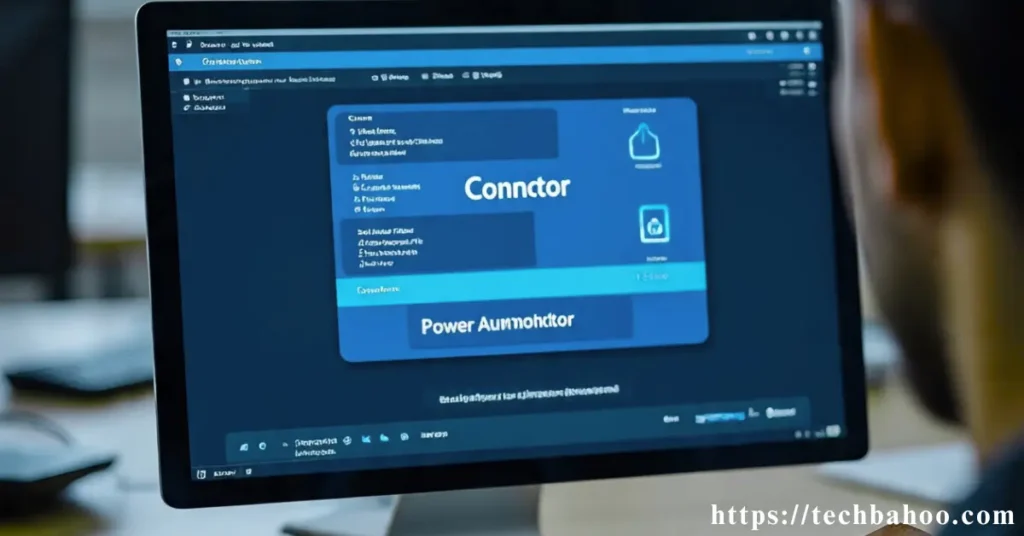
The value of these connectors goes beyond convenience. They directly affect productivity, accuracy, and costs.
Top benefits include:
- Time savings: Automate repetitive actions like data entry.
- Error reduction: Fewer mistakes compared to manual input.
- Scalability: Easily expand as your team or company grows.
- Collaboration boost: Keep everyone in sync across apps.
- Flexibility: Automate tasks across hundreds of apps.
Case Study: A U.S.-based insurance firm reduced its claims processing time by 40% after integrating Power Automate connectors with its CRM and Outlook. Instead of manually assigning claims, workflows now distribute them automatically.
Challenges and Limitations
Like any tool, Power Automate connectors have their limits.
- Licensing Costs: Premium connectors may strain small business budgets.
- Security Risks: Connecting external apps could create data vulnerabilities.
- API Call Limits: There’s a cap on the number of times flows can run daily.
- Learning Curve: Non-technical users may feel overwhelmed at first.
Tip: Use Data Loss Prevention (DLP) policies to safeguard sensitive information and set governance rules to prevent misuse.
Best Practices for Power Automate Connectors
To get the most from your connectors, follow these strategies:
- Start Small: Pick one workflow to automate before scaling up.
- Secure Your Data: Always configure DLP and user permissions.
- Monitor Performance: Use the Power Platform Admin Center for insights.
- Train Your Team: Ensure employees know how to build and maintain flows.
- Keep Connectors Updated: Microsoft often updates connectors to improve reliability.
Power Automate Connectors vs Alternatives
There are other automation platforms like Zapier, IFTTT, and Integromat (Make). But how do they compare?
| Platform | Strengths | Deep Microsoft 365 integration, enterprise-ready |
| Power Automate | Deep Microsoft 365 integration, enterprise ready | Licensing complexity, API limits |
| Zapier | Wide app coverage, easy to use | Limited for enterprise-scale automation |
| IFTTT | Great for simple personal automations | Not business-focused |
| Make (Integromat) | Visual automation builder, advanced logic | Steeper learning curve for beginners |
If your organization already relies on Microsoft 365, Power Automate connectors are the natural choice.
Future of Power Automate Connectors

The future looks bright for automation. With AI integration through Microsoft’s Copilot, connectors will not only execute tasks but also recommend new workflows. Industry-specific connectors (for healthcare, finance, and retail) are expected to increase, making automation more accessible across every sector.
Experts predict that by 2026, nearly 70% of U.S. businesses will adopt connectors to streamline at least half of their digital workflows.
Conclusion
Power Automate connectors aren’t just a nice-to-have—they’re becoming essential in modern workplaces. They link apps, save time, reduce human error and scale with your needs. Whether you’re a small business looking to cut costs or a large enterprise managing thousands of tasks, connectors unlock new levels of productivity.