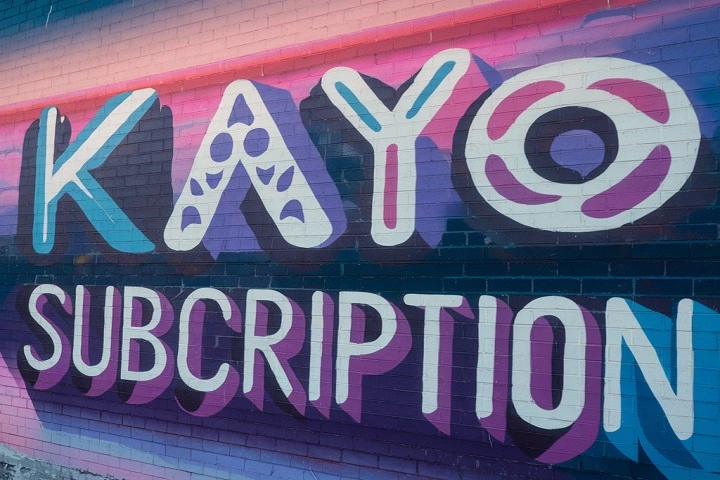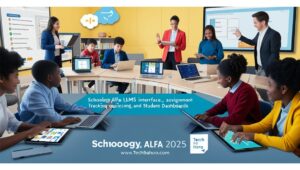Streaming services have become an integral part of our entertainment landscape, with Kayo standing out as a popular choice for sports enthusiasts. But what happens when you’re ready to part ways with your Kayo subscription?
This comprehensive guide will walk you through the ins and outs of the Kayo subscription cancellation process, ensuring you’re well-equipped to make informed decisions about your streaming choices.
The Kayo Conundrum: When It’s Time to Say Goodbye
Kayo has carved out a niche in the streaming world, offering a smorgasbord of sports content that’s hard to beat. However, there comes a time when even the most die-hard fans might consider canceling. Whether it’s due to budget constraints, a change in viewing habits, or simply exploring other options, knowing before canceling Kayo is crucial.
Common reasons people consider canceling include:
- Seasonal sports gaps
- Rising subscription costs
- Overlapping content with other services
- Limited viewing time
Before you make the leap, it’s worth considering the value you’re getting from your subscription. Are you maximizing your viewing time? Have you explored all the features Kayo offers? These questions can help you make a more informed decision.
Decoding Your Kayo Plan: What You’re Really Paying For
Understanding your current plan is the first step in the cancellation journey. Kayo offers several subscription tiers, each with its own set of features and price points. Let’s break down the current offerings:
| Plan | Price (AUD) | Features |
| Basic | $25/month | 2 simultaneous streams, HD quality |
| Premium | $35/month | 3 simultaneous streams, HD quality |
| One | $40/month | 1 stream, 4K quality (where available) |
It’s important to note that Kayo occasionally runs promotions or offers special deals, so your actual billing might differ. Always check your account or recent statements to confirm your current plan and charges.
Hidden costs to watch out for:
- Pay-per-view events not included in the base subscription
- Additional fees for premium features or content
- Potential price increases after promotional periods
Understanding these details will help you assess the true value of your subscription and make an informed decision about cancellation.
The Nitty-Gritty: Cancellation Methods Unpacked
When it comes to canceling your Kayo subscription, the process can vary depending on how you initially signed up. Let’s explore the different methods:
Direct through Kayo: Step-by-Step Guide
- Log in to your Kayo account
- Navigate to your account settings
- Look for the “Subscription” or “Billing” section
- Select the option to cancel your subscription
- Follow the prompts to confirm your cancellation
Pro Tip: Take screenshots of each step for your records.
Via Apple: Navigating the App Store Maze
If you subscribed through the App Store, you’ll need to cancel through Apple:
- Open the Settings app on your iOS device
- Tap your Apple ID at the top
- Select “Subscriptions”
- Find Kayo in the list and tap it
- Choose “Cancel Subscription” and confirm
Remember: Canceling through Apple doesn’t automatically inform Kayo, so you might want to double-check with Kayo’s customer service.
Through Google Play: Android Users’ Escape Route
For those who subscribed via Google Play:
- Open the Google Play Store app
- Tap the menu icon and select “Subscriptions”
- Find Kayo in your list of subscriptions
- Tap “Cancel subscription” and follow the prompts
Note: Changes to your Google Play subscription may take up to 24 hours to reflect in your Kayo account.
Timing Is Everything: When to Cancel for Maximum Savings
Strategic timing of your cancellation can save you money. Here are some tips:
- Billing Cycle Tricks: Cancel just before your next billing date to get the most out of your current payment.
- Seasonal Considerations: If you’re mainly interested in a specific sport, consider canceling during the off-season.
Case Study: Sarah, a football fan, saved $75 by canceling her Kayo subscription during the three-month off-season and resubscribing when matches resumed.
Keep or Cancel? Weighing Your Options
Before you hit that cancel button, consider these alternatives:
Pausing Your Subscription: A Temporary Solution
Kayo offers the option to pause your subscription for up to 12 weeks. This can be a great way to take a break without fully committing to cancellation.
How to pause:
- Log in to your Kayo account
- Go to your account settings
- Look for the “Pause Subscription” option
- Choose your pause duration
Downgrading Plans: Less Commitment, More Savings
If you’re not ready to part ways completely, consider downgrading your plan. This can be a good compromise if you still want access to content but need to reduce costs.
To change your Kayo plan:
- Log in to your account
- Navigate to the plan selection page
- Choose a lower-tier plan
- Confirm the change
Remember, changes to your plan will typically take effect at the start of your next billing cycle.
The Fine Print: What Kayo Doesn’t Tell You About Canceling
Before you finalize your cancellation, there are a few things you should know:
Early Termination Fees: Myth or Reality?
Good news! Kayo doesn’t typically charge early termination fees. You’re free to cancel at any time without penalty.
Post-Cancellation Access: How Long You Can Keep Watching
After canceling, you’ll usually retain access to Kayo until the end of your current billing period. This means if you cancel mid-month, you can still enjoy the service until your paid period ends.
“I was pleasantly surprised to find I could still watch my favorite teams for two more weeks after canceling. It gave me time to find alternatives without missing any games.” – Mike, former Kayo subscriber
Refund Rundown: Getting Your Money Back
Understanding Kayo’s refund policy is crucial if you’re hoping to recoup some of your subscription costs.
Kayo’s Refund Policy Explained
Kayo generally doesn’t offer refunds for partial months or unused time. However, they may consider refunds in certain circumstances:
- Technical issues that severely impacted your viewing experience
- Billing errors or unauthorized charges
- Exceptional circumstances (at Kayo’s discretion)
How to Make a Compelling Case for a Refund
If you believe you’re entitled to a refund:
- Gather evidence (e.g., screenshots of errors, correspondence with customer support)
- Contact Kayo’s customer service team
- Clearly explain your situation and why you believe a refund is warranted
- Be polite but firm in your request
Pro Tip: Keep all communication in writing for your records.
Beyond Kayo: Exploring the Streaming Landscape
Once you’ve canceled Kayo, you might be wondering about alternatives. Here’s a quick comparison of some popular sports streaming services:
| Service | Price Range (AUD/month) | Key Features |
| ESPN+ | $9.99 | Extensive US sports coverage |
| DAZN | $19.99 | Global sports, boxing focus |
| Optus Sport | $24.99 | Premier League, Champions League |
| Stan Sport | $10 (add-on to Stan) | Rugby, tennis, motorsports |
Each service has its strengths, so consider your specific sports interests when choosing an alternative.
The Cord-Cutter’s Dilemma: Choosing Your Next Streaming Home
When selecting a new service, consider these factors:
- Content Variety: Does it offer the sports and leagues you’re most interested in?
- Streaming Quality: Are HD or 4K options available?
- Device Compatibility: Can you watch on all your preferred devices?
- Cost: How does it fit into your entertainment budget?
- User Experience: Is the interface intuitive and easy to navigate?
Tip: Many services offer free trials. Take advantage of these to test drive potential Kayo alternatives before committing.
Kayo Comeback? When and Why to Consider Resubscribing
Just because you’ve canceled doesn’t mean you can’t come back. Keep an eye out for:
- Seasonal Promotions: Kayo often offers deals around major sporting events.
- New Features or Content: Significant platform improvements or new content deals might make Kayo worth another look.
Restarting Your Kayo Subscription:
- Visit the Kayo website
- Log in to your account
- Choose a plan
- Update your payment details
- Confirm your subscription
Remember, your viewing history and preferences should still be saved, making it easy to pick up where you left off.
Lessons Learned: Avoiding Subscription Traps in the Future
As you navigate the world of streaming services, keep these tips in mind:
- Set Calendar Reminders: Mark the end of free trials or promotional periods.
- Regular Audits: Review your subscriptions quarterly to ensure you’re still getting value.
- Use Subscription Management Tools: Apps like Truebill can help you track and manage your various subscriptions.
“After canceling Kayo, I started using a subscription tracker app. It’s helped me save over $200 a year on services I wasn’t really using.” – Alex, savvy streamer
The Last Play: Wrapping Up Your Kayo Journey
Canceling your Kayo subscription doesn’t have to be a hassle. By following the steps outlined in this guide, you can make an informed decision and navigate the process smoothly. Remember:
- Choose the right cancellation method based on how you subscribed
- Time your cancellation to maximize your paid period
- Consider alternatives like pausing or downgrading before fully canceling
- Explore other streaming options that might better suit your current needs
Ultimately, the streaming landscape is constantly evolving. What works for you today might change tomorrow. Stay informed, be proactive about managing your subscriptions, and don’t be afraid to make changes that align with your viewing habits and budget.
Whether you’re saying goodbye to Kayo for good or just taking a break, you’re now equipped with all the knowledge you need to make the best decision for your entertainment needs.
FAQ’s
Q. Can I share my Kayo account with friends or family?
A: Kayo allows account sharing within limits. The number of simultaneous streams depends on your plan, ranging from one to three devices.
Q. What happens to my viewing history and preferences if I cancel and later resubscribe?
A: Kayo typically retains your viewing history and preferences. Upon resubscribing, you should find your account largely as you left it.
Q. Does Kayo offer any special discounts for students or seniors?
A: Kayo occasionally offers promotional discounts, including for students. Check their website or contact customer service for current special offers.
Conclusion
Canceling your Kayo subscription doesn’t have to be a daunting task. Armed with the knowledge from this guide, you’re well-equipped to make an informed decision about your streaming future.
Whether you’re looking to cut costs, explore new options, or simply take a break, remember that the process is straightforward and within your control.
Keep in mind the timing of your cancellation, the alternatives available, and the potential for future deals if you decide to return. Most importantly, stay flexible in your approach to streaming services – what works best for you today might change tomorrow.
By staying informed and proactive, you’ll ensure that your entertainment choices always align with your interests, budget, and lifestyle.